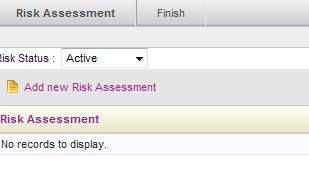
Risk Assessment object provides functionality to assess and manage the risks associated with a particular project. The Risk Assessment lists out the identified risks associated with the project.
Risk assessment area displays all risk assessments entered for a project. The risk status dropdown at the top of the screen can be used to filter risk assessments by their status (active/inactive).
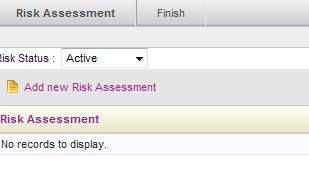
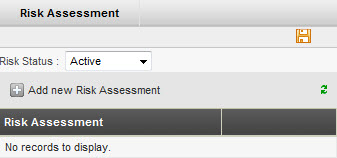
 |
This is a Premium feature. Please contact CAMMS Helpdesk for more information. |
Follow the steps below to conduct a risk assessment for a project.
STEP 1: Open the Risk Assessment page.
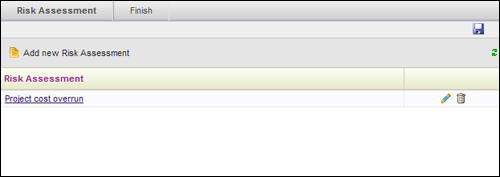
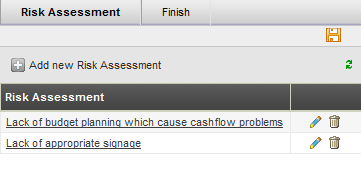
STEP 2: Click 'Add new Risk Assessment'.
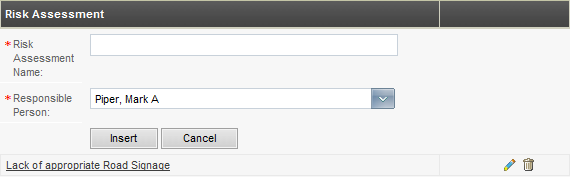
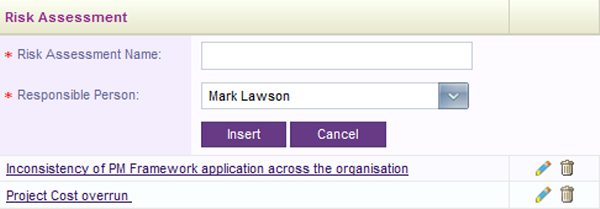
STEP 3: Specify the following details.
|
Field |
Description |
Mandatory/Optional |
|
Risk Assessment Name |
Defines the name/title of the risk assessment |
Mandatory |
|
Responsible Person |
Select the name of the risk assessor from the drop down list. Indicates the person who is responsible for monitoring and reporting on the status of the risk. |
Mandatory |
STEP 4: Click 'Insert' button. When a risk assessment is inserted the name turns into a hyperlink which can be clicked to navigate directly to its risk assessment screen.
STEP 5: Use the 'Edit' option to update the risk assessment details (if required).
STEP 6: Use the 'Delete' option to remove a risk assessment entry (if required).
STEP 7: Click on a risk assessment link to move to the assessment page.
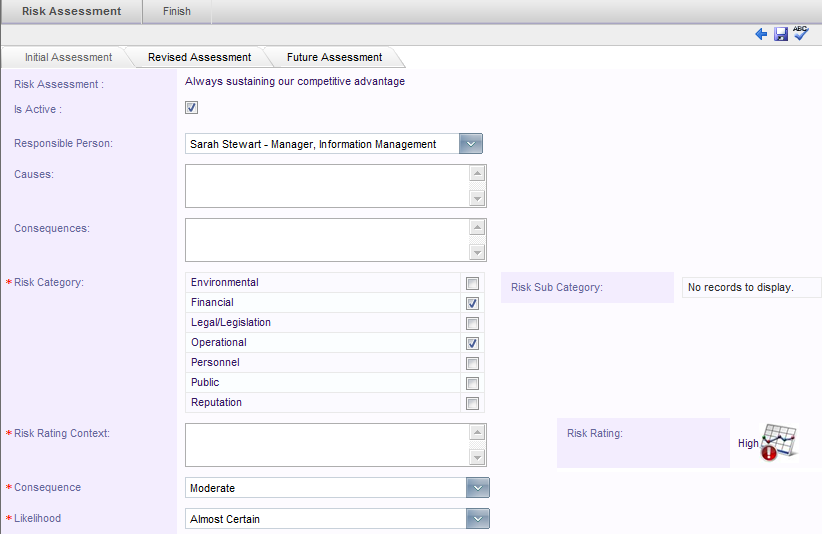
Note : Please refer to settings configuration > Risk assessment area for more information on Sub categories.
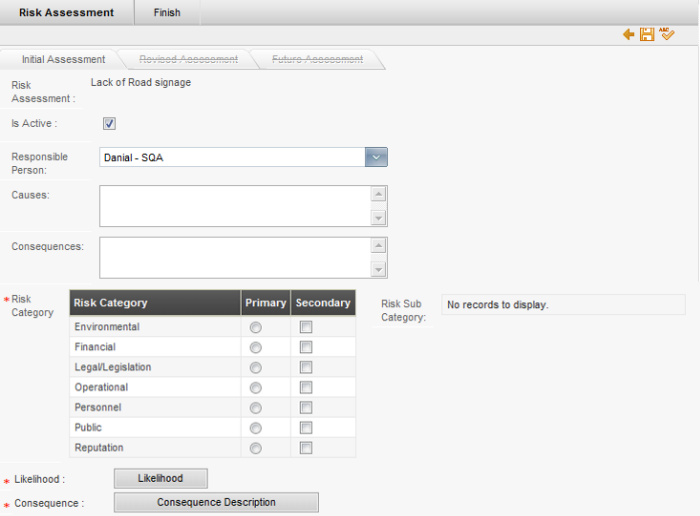
A risk can be assessed in three phases, namely initial, revised and future assessment.
Initial Assessment
For each identified risk, the primary details of the risk such as the causes and effects and the likelihood of that risk occurring are entered in the Initial Assessment tab. This is done during the scoping of the project.
STEP 8: Specify the following details.
|
Field |
Description |
Mandatory/Optional |
|
Is Active |
Activates/deactivates the risk assessment. This checkbox will be ticked by default. |
Optional |
|
Responsible Person |
The responsible person will default to the staff member you specified. You can change the responsible person if required. |
Mandatory |
|
Causes |
Any factors which can cause the risk to occur are defined here. |
Optional |
|
Consequences |
Any consequences that might arise from the risk can be noted here. |
Optional |
|
Risk Category |
Select multiple Risk Categories as appropriate.
Categories are defined by IPM Administrator within Settings Configuration area. |
Mandatory |
|
Risk Rating Context |
Justification of the risk rating can be entered here.
Values defined in the Consequences and Likelihood fields are used for calculating the risk rating. |
Mandatory |
|
Consequences |
The level of impact on the project, if the risk occurs is defined here. |
Mandatory |
|
Likelihood |
The likelihood of the risk occurring is defined here. |
Mandatory |
STEP 9: Click 'Save' icon to save the details.
After saving, an image will appear which shows the Calculated Risk Rating.
When you have completed entering and saved all the information for your Initial Assessment you can go on to assess any residual risk by clicking on the 'Revised Assessment' tab.
Revised Assessment
STEP 10: Complete any text fields such as 'Existing Controls' before providing a selection of Effectiveness of control, Consequence and Likelihood levels.
These will auto calculate the Revised Risk Rating based on calculations your Risk Administrator has defined.
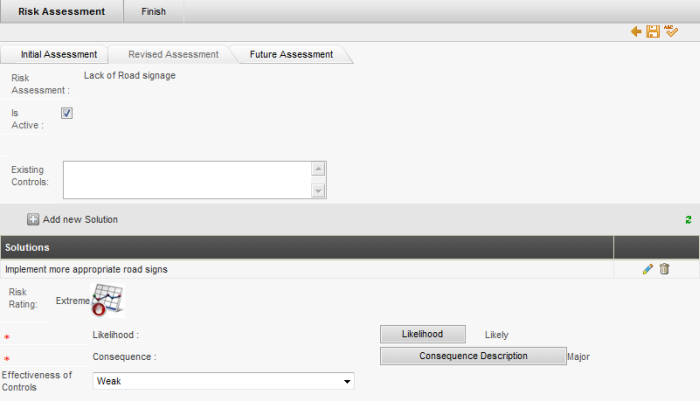
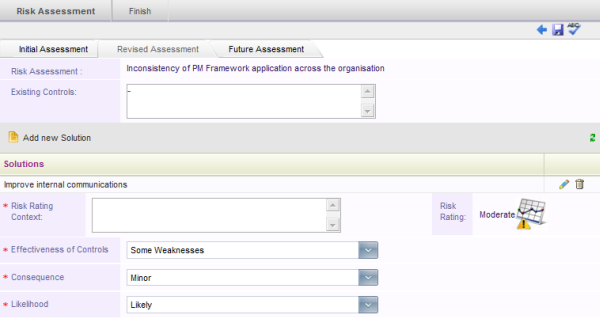
The 'Add new Solutions' link will enable you to specify risk mitigation solutions if any for a given risk. You can define multiple solutions for a particular risk.
STEP 11: Type the name of the risk solution in the text field provided and click 'Insert' to save your entry.
As regular risk reviews are conducted, further Revised Risk Assessments can be conducted which may generate different ratings via different criteria selections. Modifications to these assessments can be traced using the 'History' icon.
Future Assessment
The Future Assessment functionality enables the recording of a projected risk rating. If it is a part of your organisation's risk management process, you may use this area to calculate a future risk rating similar to the initial and revised ratings.
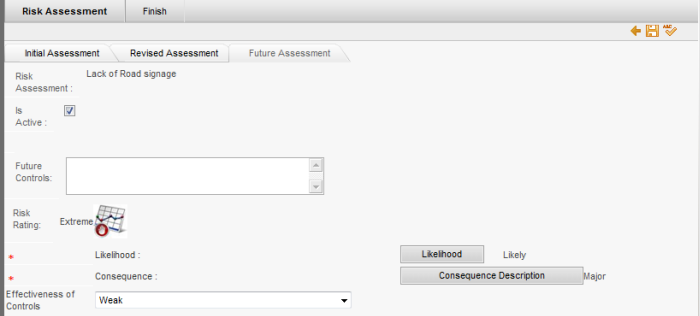
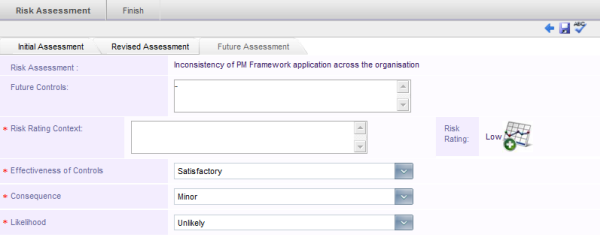
 |
*Applied only for organisations which has purchased CAMMS Integrated Risk Manager (IRM) Note that all amendments done to Risk Assessments via this object will be reflected in the ‘Risk’ area and vice versa. This only applies 'Approved' projects which are linked to a Service Profile (via the Project Linkage object). |
Copyright © 2014-2015 CAMMS Online Help. All rights reserved.
Last revised: September 23, 2018