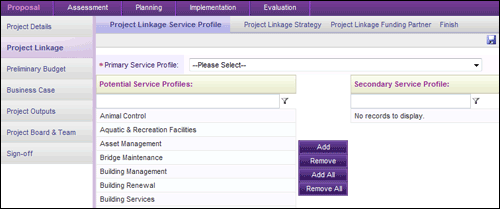
This section allows you to identify projects linkages to the organisational and planning hierarchies. A Project can be linked to strategies, service profiles as well as specific funding partners. However, the latter two can be switched off by your Administrator if not required.
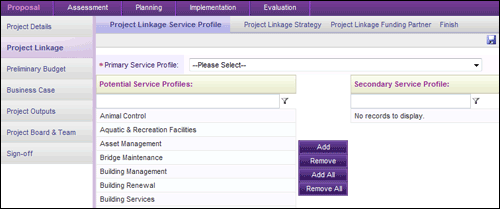
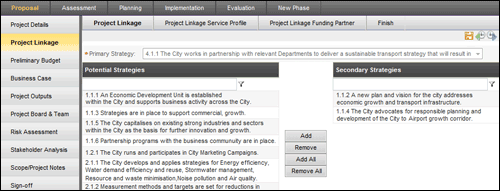
Project Linkage Strategy
To link a project to an action or task you should first choose which strategy that you wish to link to.
STEP 1: To do this, go to the Project linkage object and click on the 'Project linkage strategy' tab.
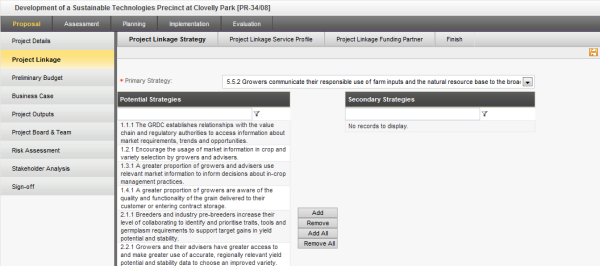
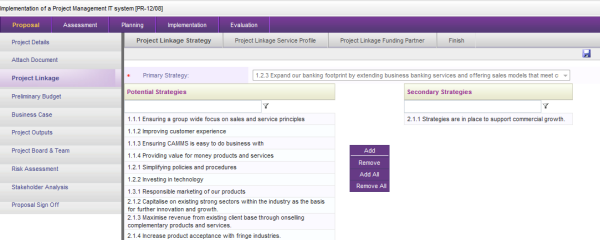
STEP 2: To add a strategy as a secondary strategy, select the strategy you want to add from the potential strategies column and click 'Add'.
It will appear under the secondary strategies column.
You can use the remove button to remove any strategy from the secondary strategies column
Project Linkage Service Profile
As part of the Project Linkage object you will also have the ability to link the project to a Service Profile. This linkage will in turn link the action or task to a business unit.
 |
You must make sure that you link a project to a service profile for it to appear under ‘Project risks’ in the ‘Risk’ area. Once a project is approved, it will be listed in the ‘Project risk’ area under its corresponding Business Unit. This will allow you to manage your risk assessments through the ‘Risk’ area as well as the ‘Risk assessment’ object within the ‘Project’ area. |
STEP 1: Go to 'Project Linkage Service Profile' tab. If you selected a service profile within 'Project Detail' it will be displayed and you can add a secondary service profile by selecting another service profile.
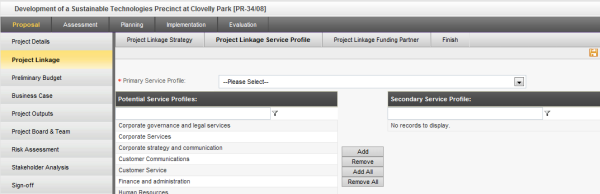
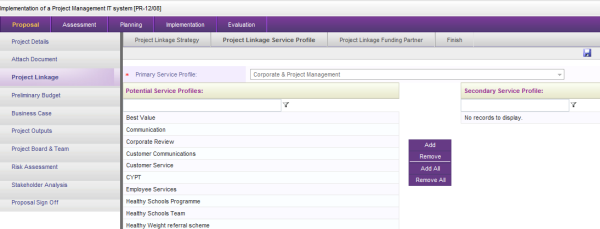
STEP 2: To add a service profile as a secondary service profile, select the service profile you want to add from the potential service profiles column and click 'Add'.
It will appear under the secondary service profiles column.
You can use the remove button to remove any service profile from the secondary service profiles column
 |
If the selected project has been linked to an action then the 'service profile' cannot be modified through this area. |
If the rollover process is executed then the following screen with two additional controls will be displayed within the tool bar as shown.
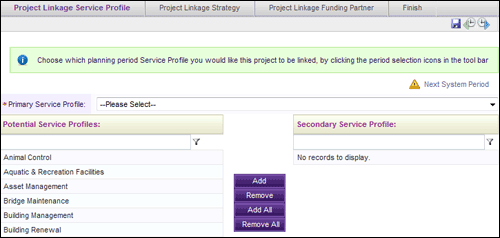
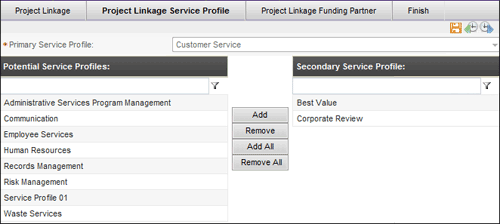
 |
Business Rule After commencing the rollover functionality you could link both current and next period strategies of the application to the project. If the user prefers to continue the project linkage with next period service profiles, first you need to select the 'Next Period' control from the tool bar and then select the required strategy from the next period. |
Project Linkage Funding Partner
You can define the funding partners who associated with this project.
STEP 1: Go to 'Project Linkage Funding Partner' tab.
STEP 2: Select the 'Funding Partner' and click 'Add'.
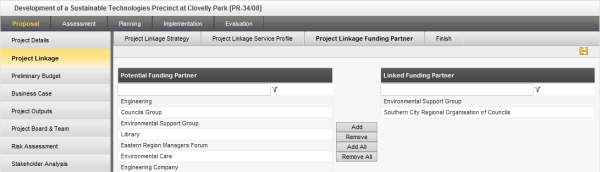
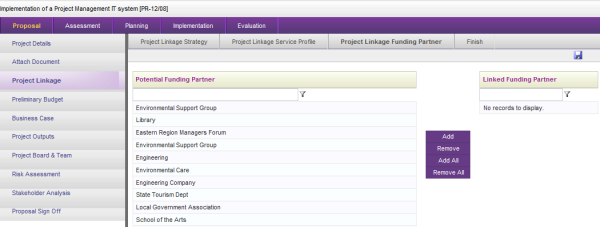
STEP 3: Click the 'Save' button to save the details.
Copyright © 2014-2015 CAMMS Online Help. All rights reserved.
Last revised: September 23, 2018