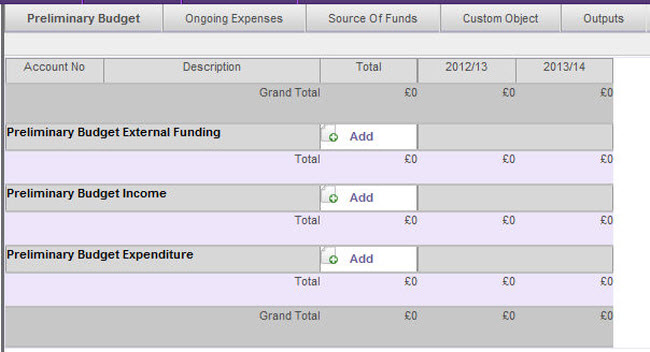
The Preliminary Budget Line provides users the ability to undertake an initial budget estimate for a project. Users are able to include budget lines entered by the administrator as well as show where specific funding is coming from through the funding partners that have been linked. A user also has the ability to identify ongoing costs for a project to be taken into consideration for approval.
The preliminary budget can be used to determine which projects could be approved given a department or organisation's overall budget. Scenario analysis can be undertaken in the Executive Explorer area to analyse the combination of projects which can be undertaken for a given budget figure
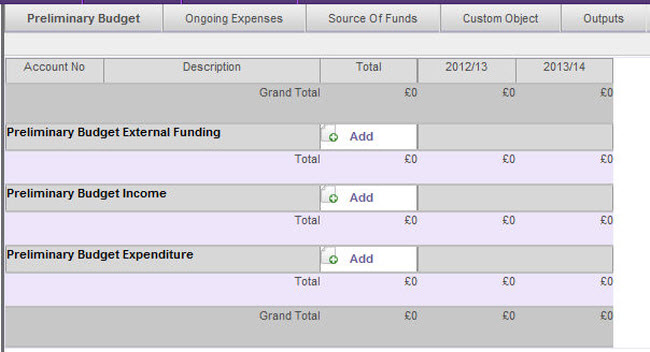

Record External Funding
STEP 1: To add a new source of external funding, click the adjacent 'Add' button.
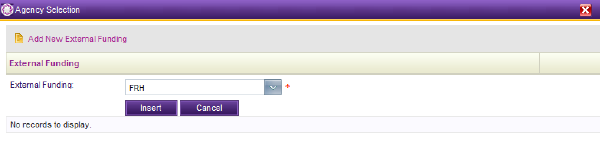
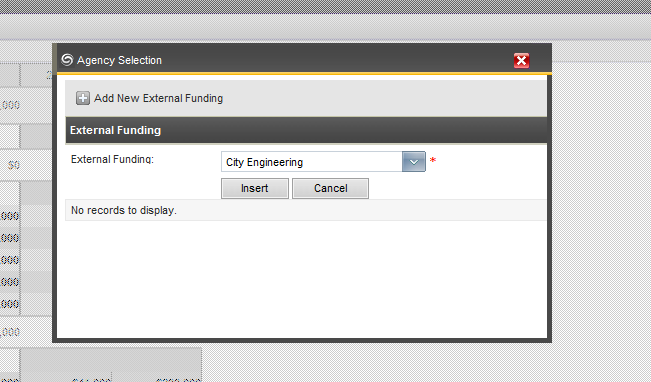
STEP 2: Click the 'Add New External Funding' link; a dropdown will be displayed from where you can select any of the funding partners you associated with this project from the Project Linkage object. Project Linkage Funding Partners need to be added through this Project Linkage object in order for them to show up within this 'external funding' list.
STEP 3: Click 'Insert' and the selected funding partner will be visible in the list.
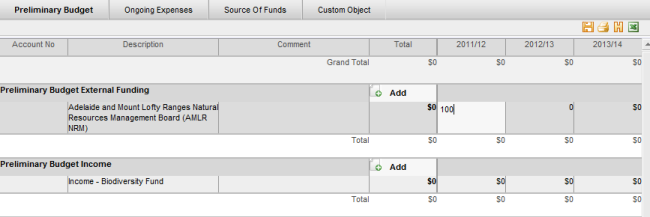
STEP 4: To add an amount, click in the cell for the corresponding year and type the amount. All external funding is treated as income, so remember to put a minus sign in front.
STEP 5: Add a comment if necessary.
STEP 6: Click the Save icon.
Record income/expenditure
STEP 7: To add a new income/ expenditure type, click the adjacent 'Add' button.
STEP 8: Click 'Add new Budget' link; a drop down will be displayed listing all income/expenditure budget lines defined by your IPM administrator via Settings> Preliminary Budget line area.
The dropdown options for the income type have been configured via the Settings Configuration > Budget Types area.
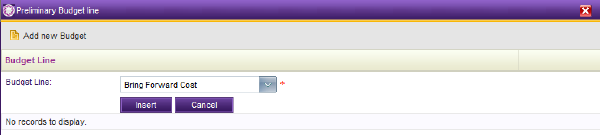

You can record income/expenditure similar to External Funding. Make sure that you enter a minus sign when recording income.
 |
Grand Total = Total Expenditure – Total Income – External Funding |
Ongoing Expenses Tab
STEP 1: Click the Ongoing Expenses tab to record any ongoing expenses your project may incur.
STEP 2: To add a new Ongoing expense type, click the adjacent 'Add' button
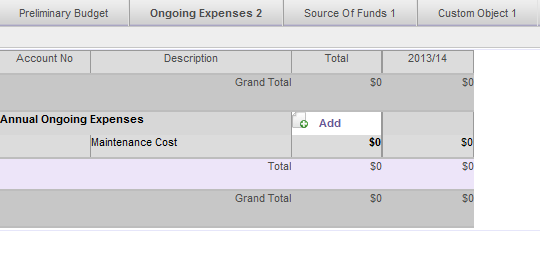

STEP 3: Click 'Add new Budget' link; a drop down will be displayed listing all ongoing expenses defined by your IPM administrator via Settings> Preliminary Budget line area.
STEP 4: Click 'Insert' and the selected Ongoing expenses will be visible in the list.
You can record ongoing expenses similar to recording Expenditure.
Source of Funds
Source of Funds tab allows you to record other types of funding for the project which will be separated out from the main income generating budget type.
You can add source of funds and record amounts similar to recording Income.

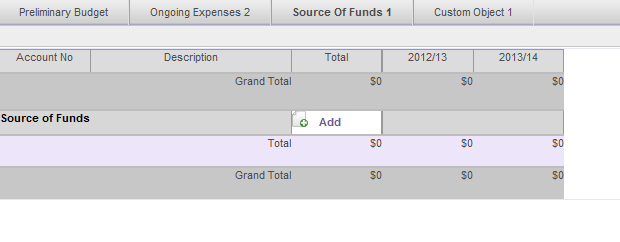
Outputs tab will enable you to record a number of items for different budget lines. You can add/edit numbers as applicable to each budget line depending on the reporting year (i.e 2011/2012).

 |
The Excel icon will allow you to export this data to a spreadsheet. |
 |
The labels, fields and functionality available in this area may depend on how your administrator has configured the system. |
Copyright © 2014-2015 CAMMS Online Help. All rights reserved.
Last revised: September 23, 2018