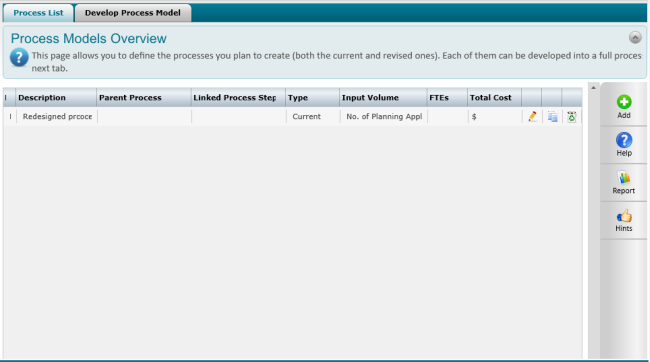
Process Modelling is used to model “As-Is” process with different versions, to compare, review and conclude a version as “To-Be” process.
You have the ability to make versions of process model to make variations in resources, FTEs and budgets to review and conclude a process model, which will be the “To-Be” delivery methodology with maximised resource utilisation and cost effectiveness.
Navigate to Process Modelling element. All processes entered within the service review will be listed.
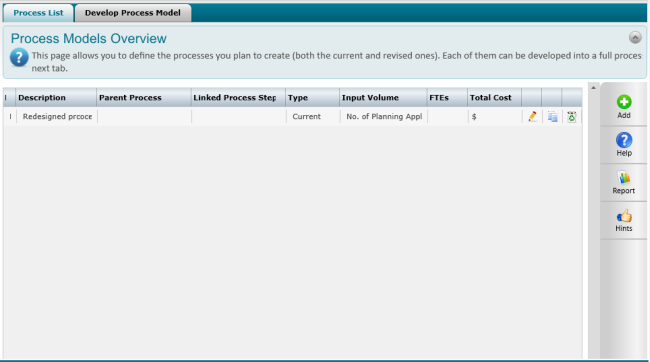
You can define a new process using two method.
Method 1
To create a new Process,
STEP 1: Click add and a pop-up will open where you can specify details for the new process. Fields displayed may differ according to the configurations done by the Administrator.
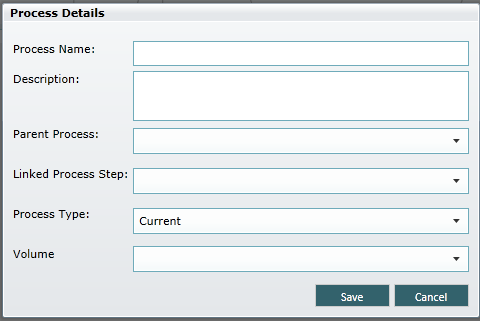
|
Field |
Description |
|
Process Name |
Enter a process title |
|
Description |
Provide a brief description about the process |
|
Parent Process |
Parent Process dropdown will list out all existing processes so you can select a parent if this is a sub-process. Make sure that the parent process is created and saved before creating child processes. |
|
Linked Process Step |
Once a parent process is selected, steps defined within the selected process will be listed here. Specify the step that you require the child process to be linked to. |
|
Process Type |
Specify the process type as current or revised |
|
Volume |
Specify an input volume. All input volumes added within Administration> Process Modeller area will be listed in the dropdown. |
STEP 2: Click Save. Create as many processes as required.
Method 2
You can also create a new process by duplicating an existing process. To do this,
STEP 1: Click on the 'Copy' icon adjacent to the process you want to duplicate. A pop-up will appear requesting confirmation.
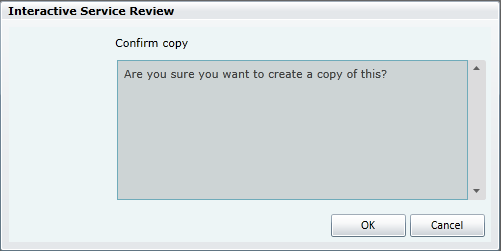
STEP 2: Click OK and rename the new process by clicking the adjacent Edit button.
Once the process is added. you can start developing the process model by adding steps and other details.
Copyright © 2014-2015 CAMMS Online Help. All rights reserved.
Last revised: September 23, 2018