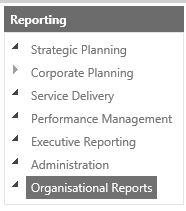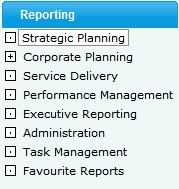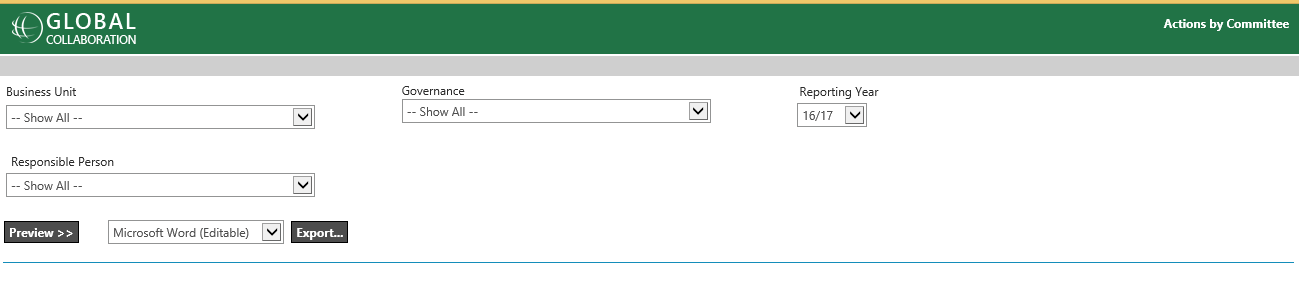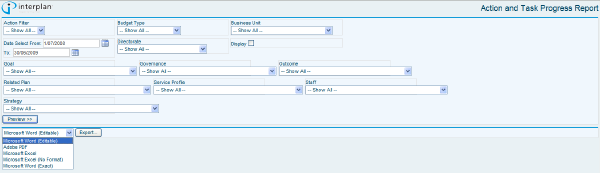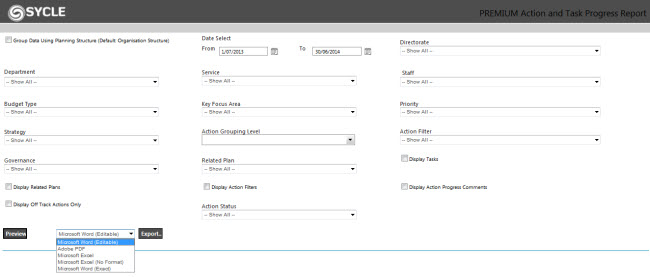Overview
The key function of the system is the production of reports that will enable management to easily monitor their Strategic Management Plans and progress against those organisational plans, resources and progress on a regular basis. The system includes a series of standard reports grouped into categories.
To view Organisational Reports set as Favourites by the administrator use the following path:
Click on the 'star' icon in the Header tool bar from any location within Global Collaboration and it will direct you to organisational Reports. This essentially holds a list of all the reports across the different menus which your Administrator has grouped together and can be used as a central place for running your specific reports. All these reports can be accessed also through their specific sections as well.
Click on the "Star" icon in the Header Tool Bar from any location in the Global Collaboration and it will direct you to all Organisational Reports. This essentially holds a list of all the reports across the different modules of Global Collaboration and therefore should be the central place running reports. All these reports can be accessed pertaining to their specific sections as well by following the paths highlighted below.
icon in the Header Tool Bar from any location in the Global Collaboration and it will direct you to all Organisational Reports. This essentially holds a list of all the reports across the different modules of Global Collaboration and therefore should be the central place running reports. All these reports can be accessed pertaining to their specific sections as well by following the paths highlighted below.
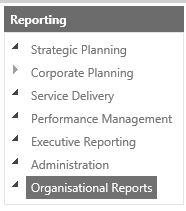
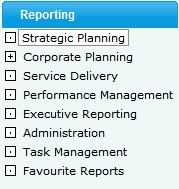
Reporting Selection Criteria
Many reports require certain selections to be made in regards to the criteria used to create that report. These selections are made when any report is selected from the different menus. Different reports require different criteria to be selected.
There are six main different forms of selection criteria for the reports. Not all forms are relevant to all reports.
-
Financial Year – many of the reports in all sections are based on a given year and so require a specific financial year to be selected for the report to be generated. Defaults to the current financial year.
-
Business Unit – some Business Planning reports have data which is selected according to a certain Business Unit. Defaults to the first Business Unit alphabetically.
-
Service Profile – some Service Delivery reports have data which is selected according to a certain Service Profile. Defaults to the first Service Profile alphabetically
-
Directorate – the Directorate report has data which is selected according to a certain Directorate. Defaults to the first Directorate alphabetically.
-
Related Plan – the Actions by Related Plan report has data which is selected according to a certain Related Plan. Defaults to the first Related Plan in the system.
-
Quarter – there are some reports which are quarterly reports and as such require a selection to be made as to not only which year, but which quarter of that year the report is to be generated for. Defaults to the first quarter of the year.
Once the report selection criteria are selected, click ‘PREVIEW’ to open the report in .PDF format within your browser.
Export
There are four different viewing/exporting formats for each of the reports; Microsoft Word (editable), Acrobat PDF, Microsoft Excel and Microsoft Word (exact)
STEP 1: Click on the desired report link
STEP 2: Select the preferred criteria if applicable and click ‘Preview’.
The Preview format automatically opens an Acrobat PDF version of the report so you can download the report to your PC at this stage.
STEP 3: If you require a different type, select the file type from the drop-down list.
STEP 4: Click 'Export' to generate the report. After the report is generated, a browser message window pops up. Click ‘Open’ to open the document or ‘Save’ to save the document in the PC.
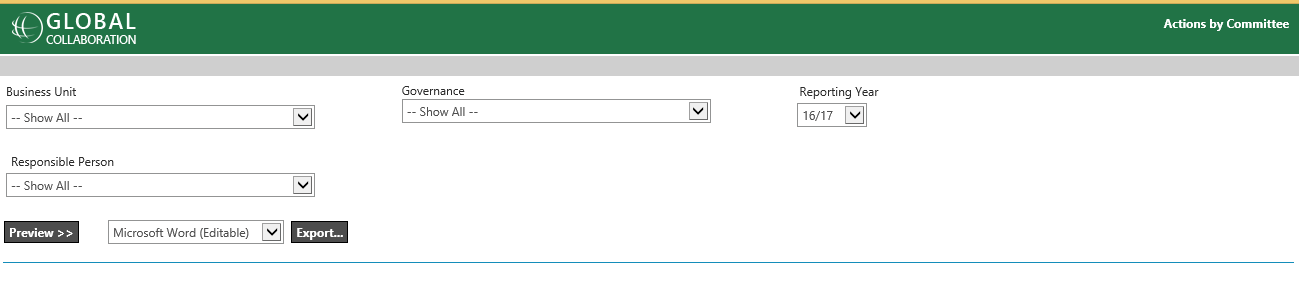
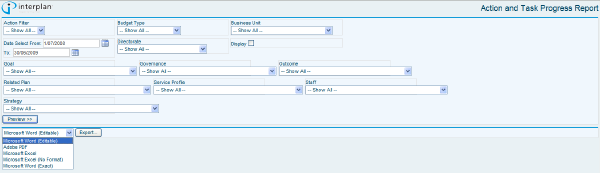
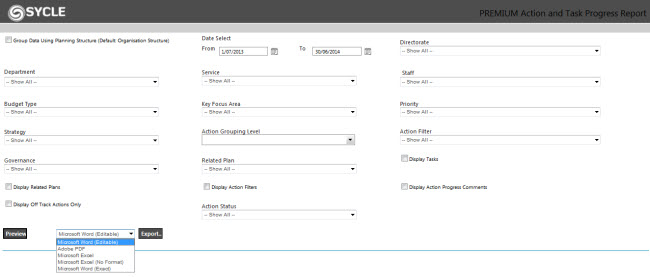
Note: Our standard reports are formatted and tested to be 100% compatible for PDF format. The report is exportable to Word format as well, however there may be some occurrences of some technical limitations when it comes to formatting and viewing. You can contact CAMMS if there are any formatting problems you would like CAMMS to check.
 |
Terminology and Custom Reports
This manual lists CAMMS standard Terminology and reports only.
Reports and screens within the Manual may differ to your organisations which you have made to your specific system. CAMMS cannot maintain a guide for all different terminology and customised report scenarios, hence why we have used our standard terms and reporting.
Please contact your System Administrator if you require additional information or assistance.
|
Copyright © 2014-2015 CAMMS Online Help. All rights reserved.
Last revised: September 23, 2018
 icon in the Header Tool Bar from any location in the Global Collaboration and it will direct you to all Organisational Reports. This essentially holds a list of all the reports across the different modules of Global Collaboration and therefore should be the central place running reports. All these reports can be accessed pertaining to their specific sections as well by following the paths highlighted below.
icon in the Header Tool Bar from any location in the Global Collaboration and it will direct you to all Organisational Reports. This essentially holds a list of all the reports across the different modules of Global Collaboration and therefore should be the central place running reports. All these reports can be accessed pertaining to their specific sections as well by following the paths highlighted below.