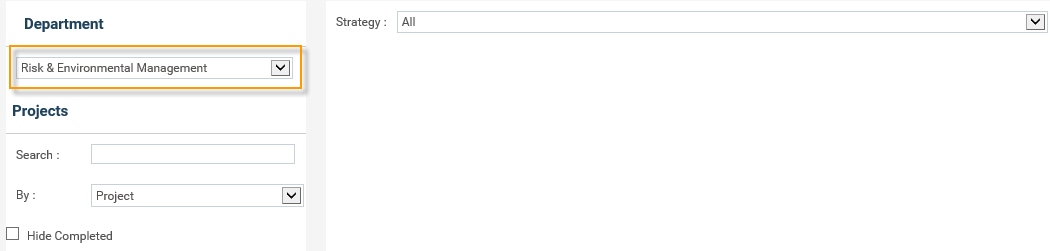
*This is only for cammsrisk standalone clients (i.e you do not have interplan to manage these).
This section allows you to define the key projects for Project Risks (as part of the Project Risk Register).
STEP 1: Go to Administration > Projects. All existing projects will appear on the left hand side listing.
STEP 2: Select the Business Unit which the project will sit within.
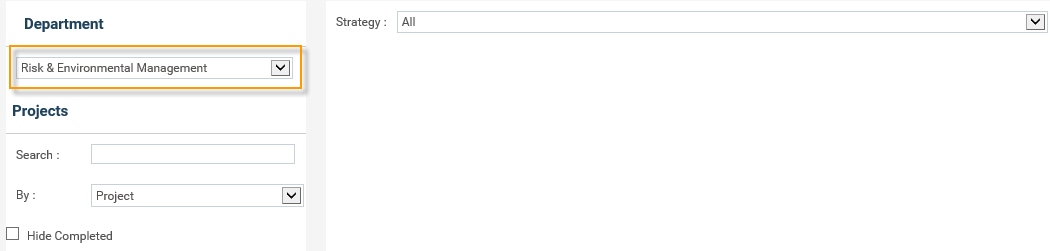
STEP 3: Select a strategy which the project will align to. Note that this is a required step at the moment in order to create a new project.
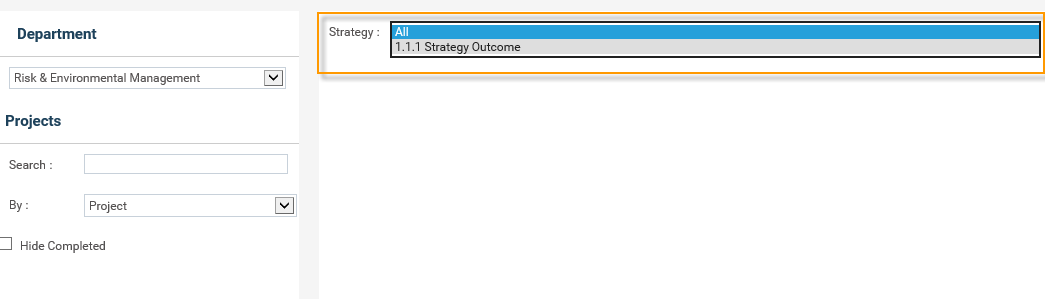
STEP 2: Click on the 'Add New' icon to define a new project.
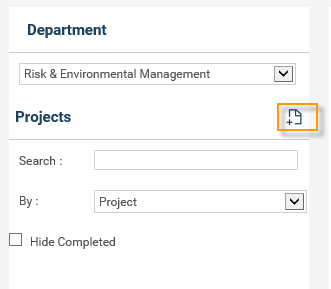
STEP 3: Enter all of the mandatory fields required and then click on the ‘save’ ![]() button.
button.
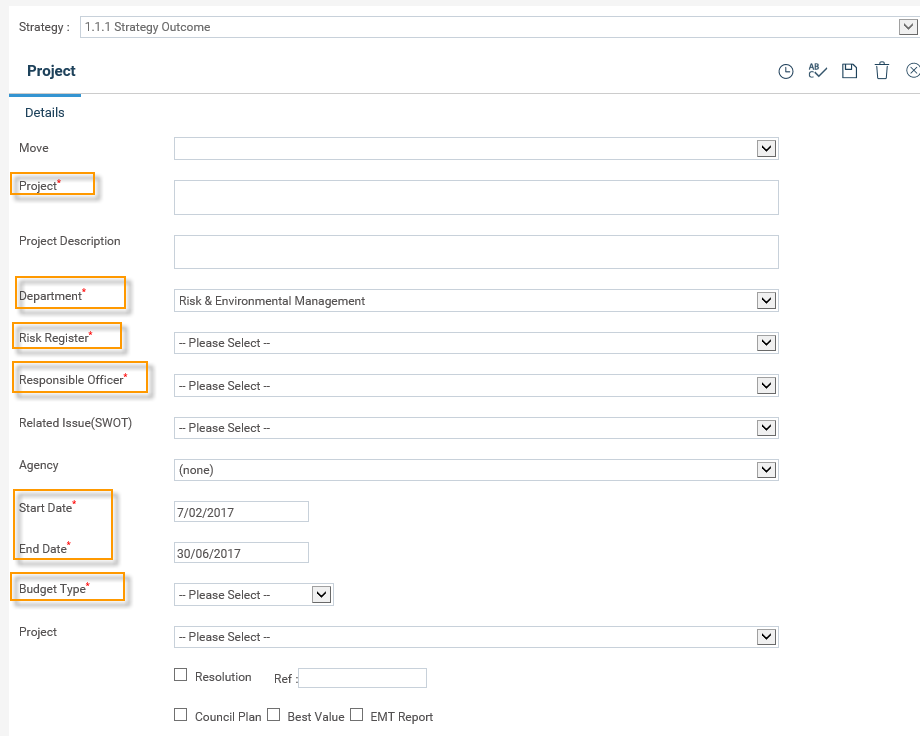
|
Field |
Description/Instruction |
Mandatory/Optional |
|
Project |
WHAT - clearly describe the Project title. As a Project is a ‘doing thing’, the title should contain a verb to indicate what needs to be done. |
Mandatory |
|
Project Description |
Specify the detail description of a project. |
Optional |
|
Business Unit |
Defaults to the current Business Unit you are in although you may select a different one if required. |
Mandatory |
|
Service Profile |
Select a Service Profile. Only the Service Profiles linked to the selected Business Unit will be displayed. |
Mandatory |
|
Responsible Officer |
WHO - select from the pre-defined ‘STAFF’ records in the drop down list. The person selected here will be the one that is responsible for the project, however within cammsrisk there is no updating mechanism for the specific project. Please contact CAMMS if you wish to explore camms- planning solution for the managing and updating of projects. |
Mandatory |
|
Related Issue (SWOT) |
Selecting an item from the related operational risks (related Issues) dropdown allows you to associate this project with a risk you identified when identifying your operational risks. |
Optional |
|
Agency |
Not Applicable for cammsrisk standalone. |
Optional |
|
Start Date/End Date |
WHEN - enter realistic dates in the format dd/mm/yy. Start Date defaults to the date that you are creating the project on and the End Date defaults to the last day of the financial year. |
Mandatory |
|
Budget Type |
Select a budget type. The budget types available can be determined by your organisation. The system default types are Income, Capital, Recurrent, Asset Sale, Internal Cost Allocation, Funded Reserves and Recurrent ‘One Off” items. |
Mandatory |
|
Tick Boxes |
Not Applicable for cammsrisk stand alone |
Optional |
The new project will appear on the left hand side of the screen and also allows you to create Project Risks now within this project to manage.
Copyright © 2014-2015 CAMMS Online Help. All rights reserved.
Last revised: September 23, 2018