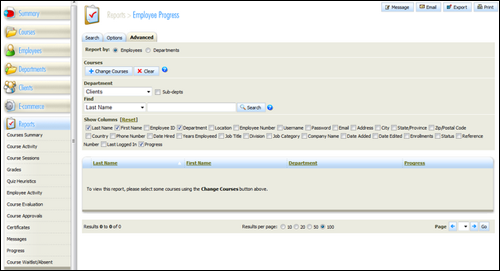
The Progress Report provides a summary of a specified list of courses, either for all learners and their individual course status in all selected courses, or by department with completion percentages for all courses.
To create an Employee Progress report, begin by selecting "Progress" in the Reports menu and then selection "Employees":
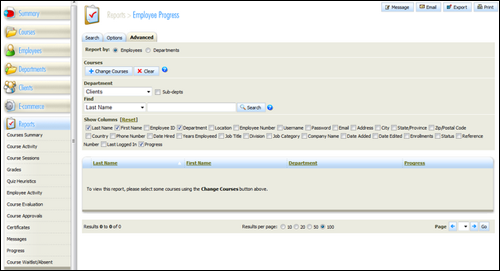
Employee Progress Report – Getting Started
The next step is to select the courses that you want to include in your report. Click "Change Courses" to get started:
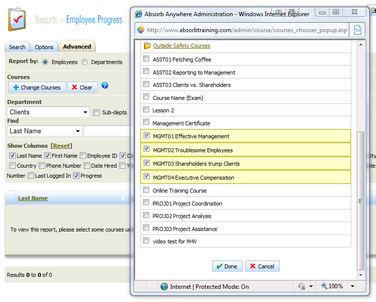
Employee Progress Report –Course Selection
Select the courses you wish to include in this report.
The grid report shows the names of the learners along the left side and the courses in separate columns. If a learner is enrolled in a course the grid will contain a status of "not started", "in progress" or "completed". If there is nothing in a grid field then the learner is not enrolled in that course. The Progress column indicates the percentage of all selected courses that a learner has completed. This percentage includes courses they are not enrolled in.
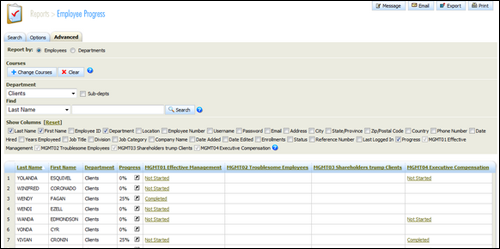
Employee Progress Report
To create a report that summarizes the combined performance of learners by department in specified courses switch the radio button from Employees to Departments and click "change courses" to select the courses you wish to include in this report:
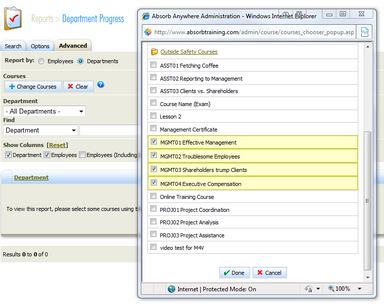
Department Progress Report – Course Selection
The resulting grid report shows all departments, the number of employees in each department and the percentage level of completion for each of the courses as well as a summary percentage for that department based on all the selected courses:
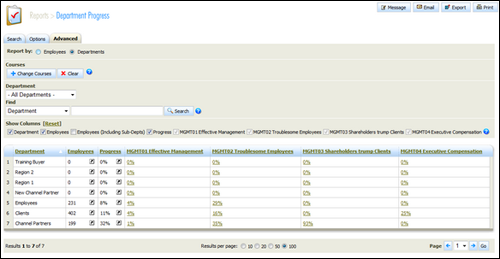
Department Progress Report (All Departments)
Filtering by Department allows you to look at a department by itself, or the department including all sub departments:
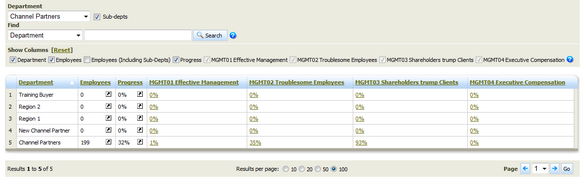
Department Progress Report (Filtered by Department)
All reports can be printed or exported to CSV for further processing.
The evaluation report lets you view feedback provided by learners based on specific courses.
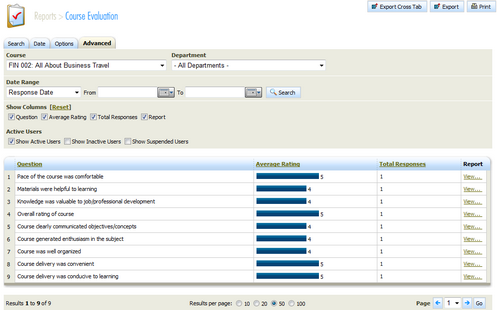
Course Evaluation
Clicking View... takes you to a summary of responses to a specific evaluation statement. The Export Cross Tab button exports a spreadsheet formatted version of this report to allow you to spot trends in feedback.
The Certificates Report allows you to see all certificates issued by the system. You can filter by course name or by group or individual.
If Certificates have an expiration date it will be indicated in number of days validity remaining.
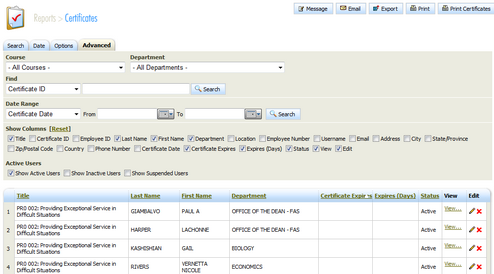
Certificates Area
Copyright © 2014-2015 CAMMS Online Help. All rights reserved.
Last revised: September 23, 2018