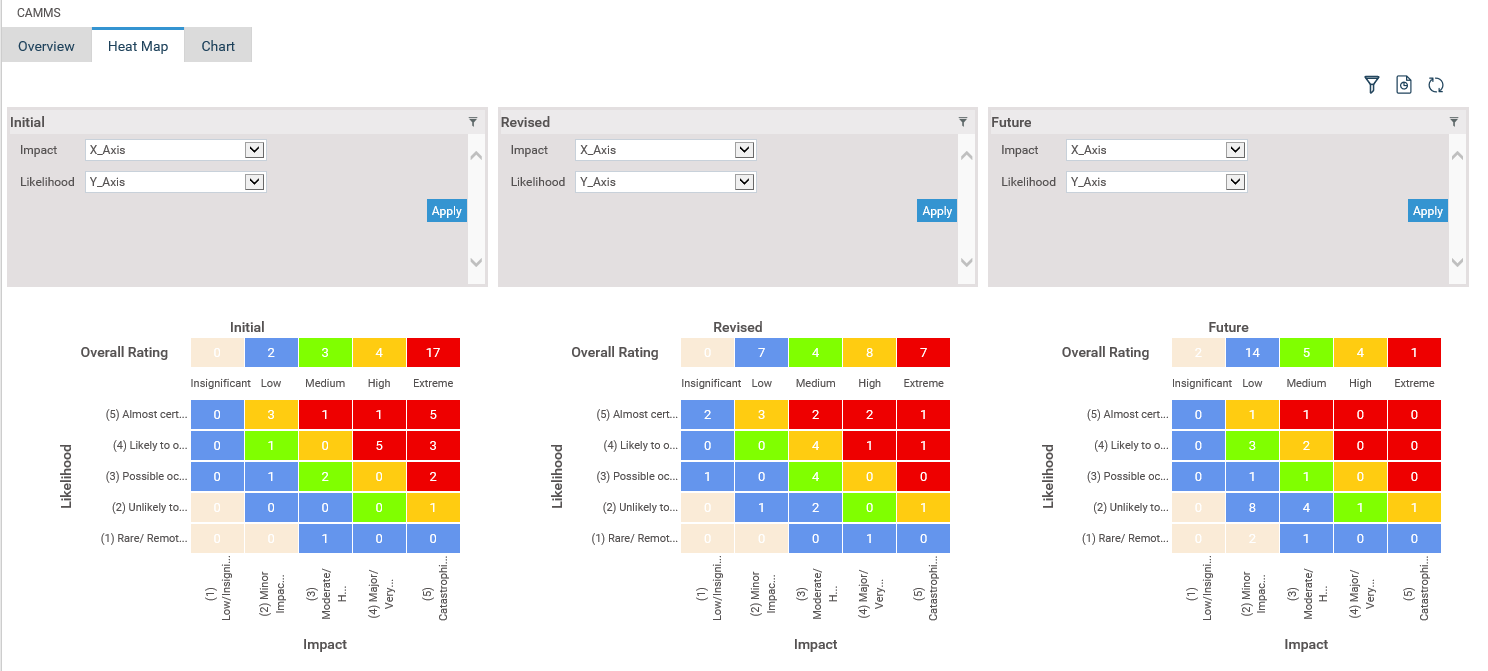
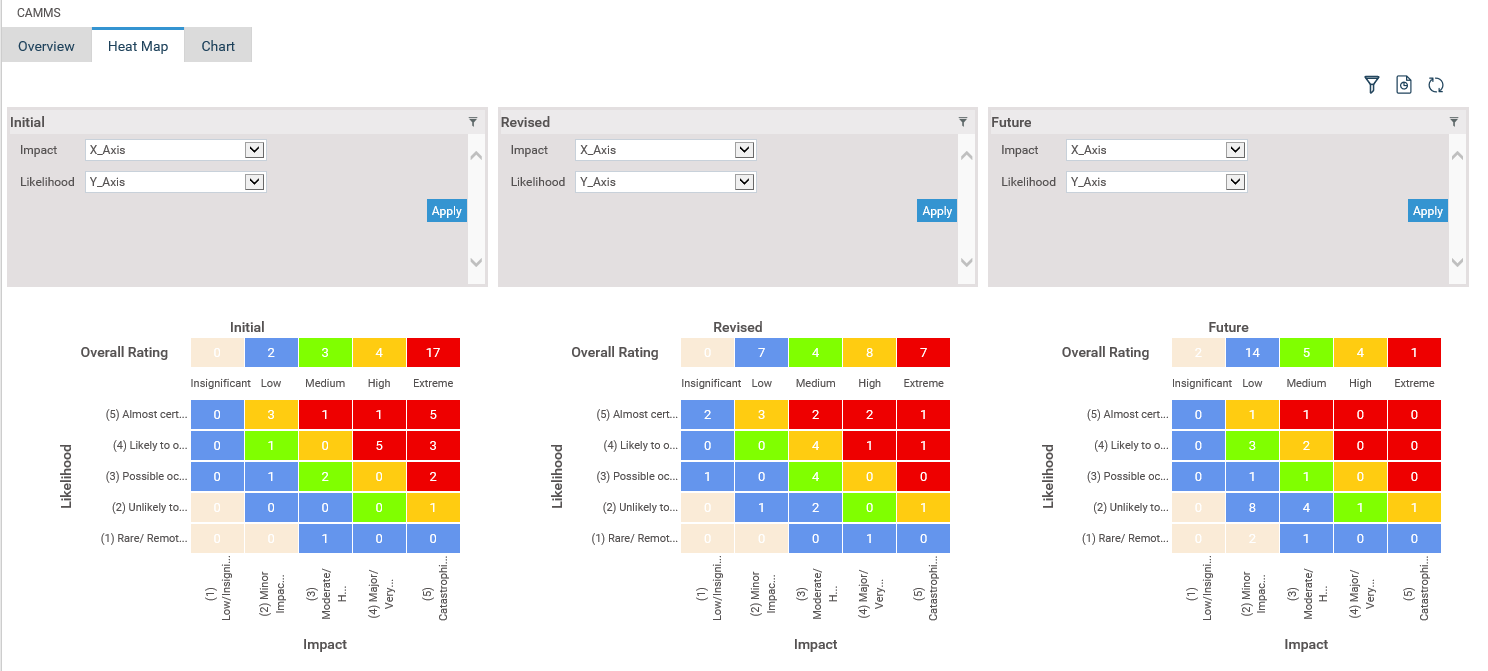
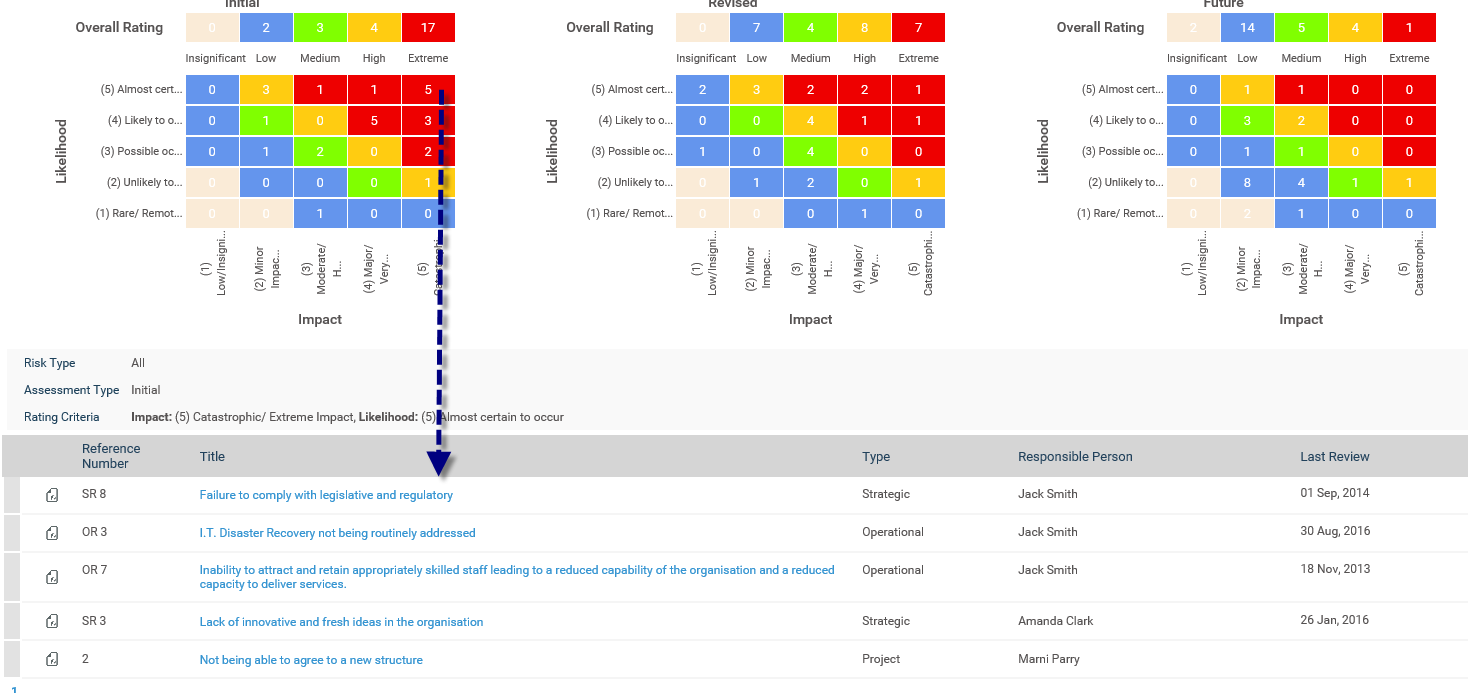
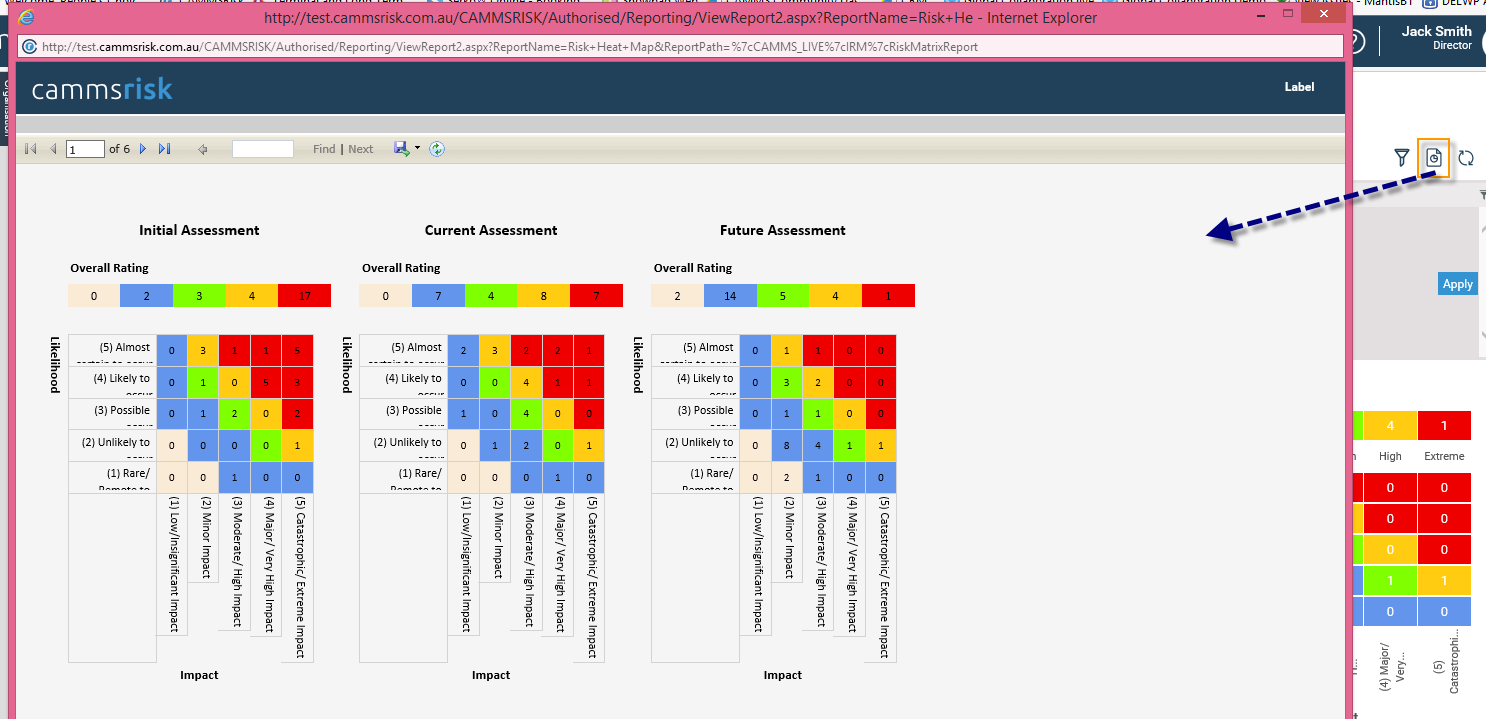
To filter, you can click on the filter icon![]() on the top right hand corner of the section.
on the top right hand corner of the section.
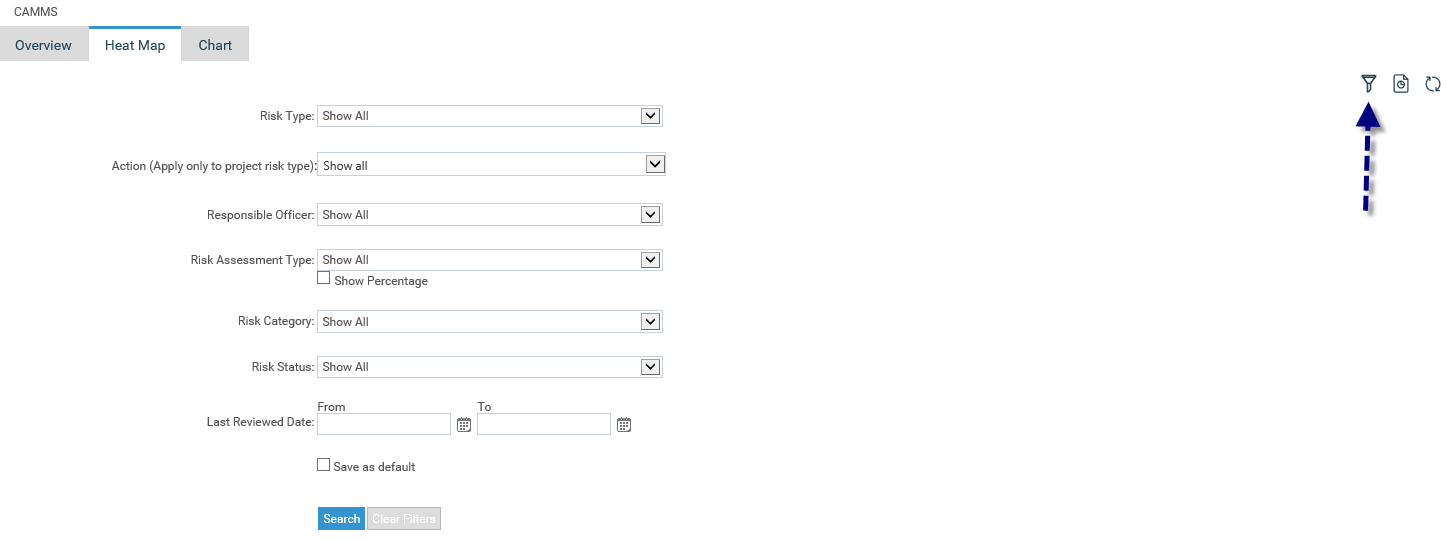
The following filters are available.
|
Filter |
Description |
|
Risk Type |
Risks will be filtered based on the selected risk type (Strategic, Operational or Project Risk type). Default ‘Show All'. |
|
Action (Apply on to project risk type) |
Risks will be filtered by the Action name (only applicable to Project risks if they are present) |
|
Responsible officer |
Staff drop-down included. Risks where selected staff is the responsible person will be checked. Default ‘Show All'. |
|
Risk Assessment Type |
Filter by Initial, Current and Future Risk filter. Risks will be filtered for the selected risk assessment. Default ‘Show All’. |
|
Show Percentage |
Information in the heat map is shown in percentages when the check-box is ticked. When un-tick number of risks are displayed (default). |
|
Risk Category |
Risks will be filtered based on the selected category. Default ‘Show All’. |
|
Risk Status |
Filter the risks by risk status – Active, Inactive and Show all. Default ‘Show All’. |
|
Last Reviewed Date |
Filter Risks by a time period that it has been last reviewed. Use the calendar icons to select a time FROM and TO. |
|
Save search |
User can save search options individual by selecting the filters and ticking ‘Save search’ check-box before clicking ‘search’ button. |
|
Search |
This button is clicked to initiate the search. |
|
Clear search |
Pressing this button will clear all the selected filters and set to default. |
When clicking on different numbers in the heat map, in order for the data to refresh, you may need to click on the 'refresh' button (top right hand corner next to the filters) if the data does not refresh automatically in the heat map.
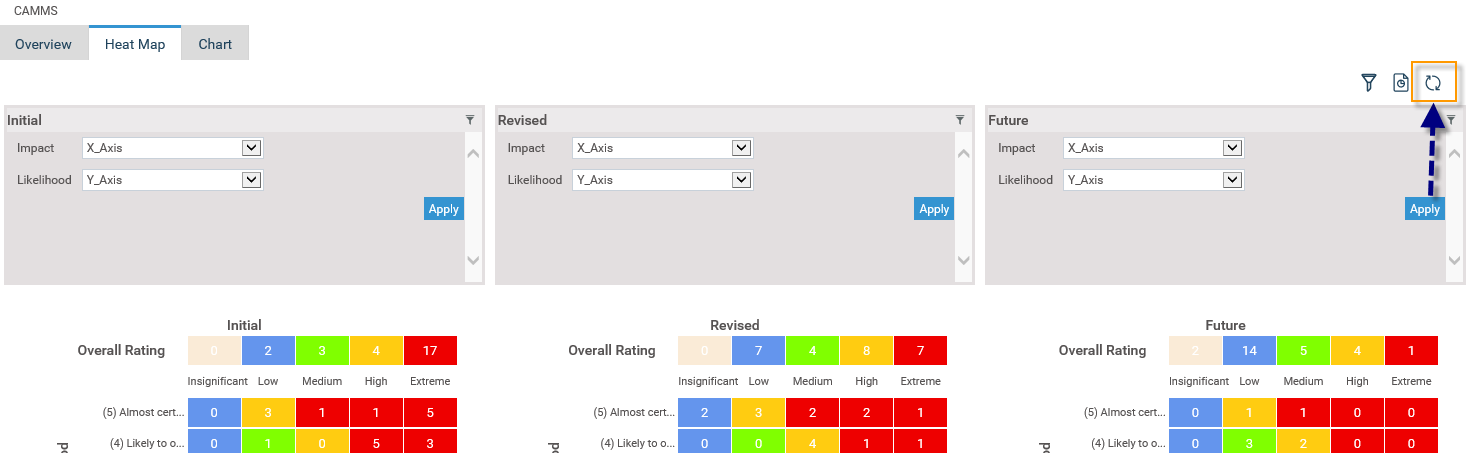
Copyright © 2014-2015 CAMMS Online Help. All rights reserved.
Last revised: September 23, 2018