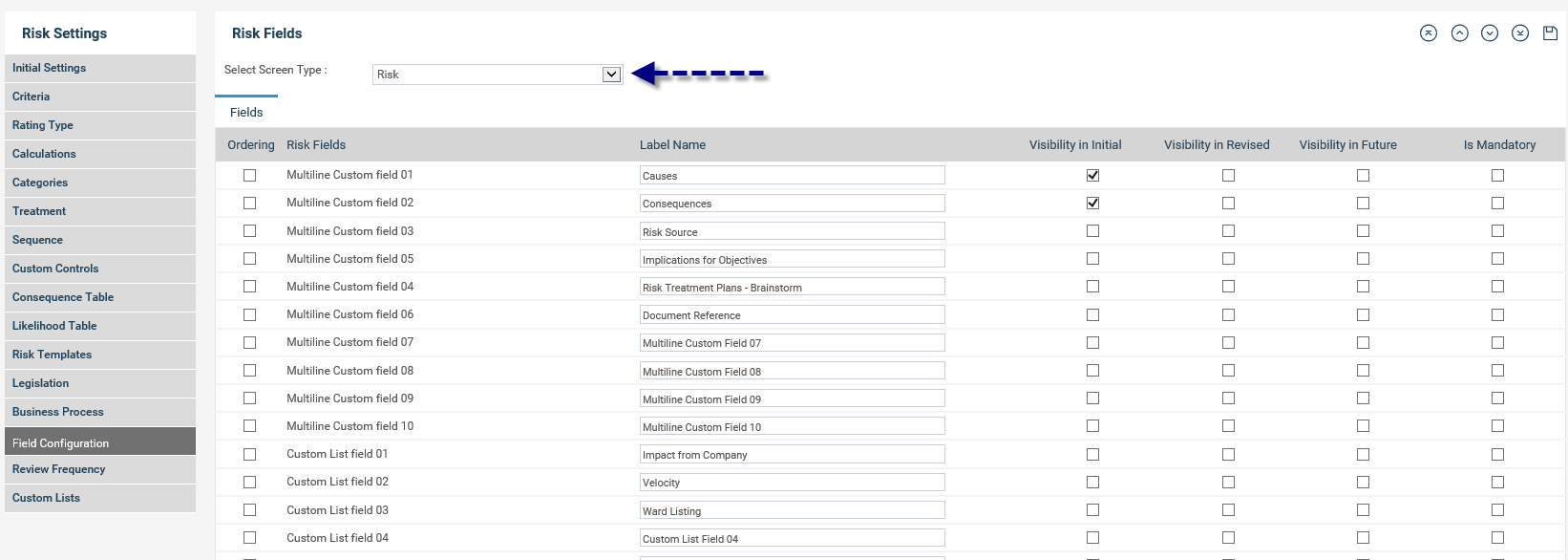
This section allows Risk Managers to customise the fields which are made visible within the different phases of risk assessments.
In addition to the standard fields, the following fields can be customised and activated for Risk Assessment templates:
· 10 multiline text fields
· 20 custom list fields
· 5 tick boxes
· 10 custom (single line) text fields
· 5 custom date fields
· 5 custom numeric fields
In addition to the standard fields, the following fields can be customised and activated for Risk Control templates:
· 10 Custom fields (single line)
· 10 custom fields (multi-line)
· 20 custom list fields
· 5 custom date fields
· 5 custom numeric fields
STEP 1: Click on the Field Configuration tab. Select your screen type (defaults to Risk, however you can also configure the Risk Control fields within this area).
This area allows you to set the visibility of the ‘fields’ within the required phases or switch off its visibility entirely.
RISK:
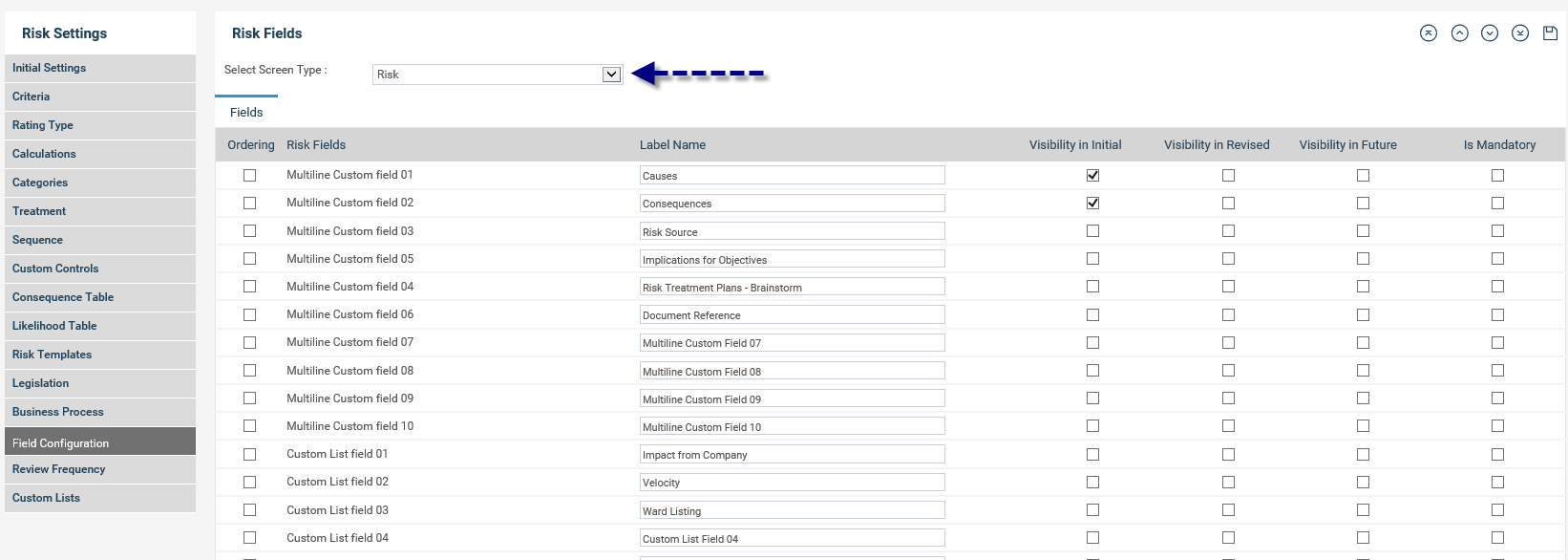
RISK CONTROL:
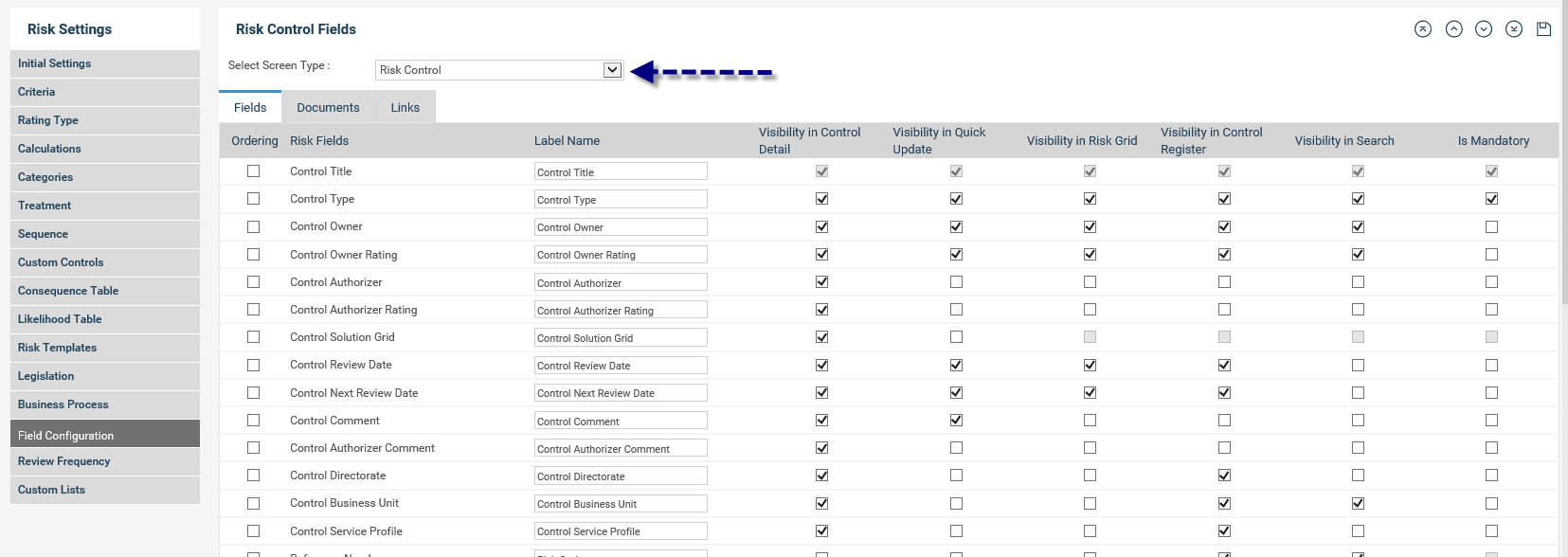
STEP 2: Tick the appropriate check boxes to display the field within the relevant area.
For example, if you want to hide the ‘Legislation’ field in the current phase, tick the ‘Current Risk’ check box within the Legislation area. Now navigate to a risk and view its ‘Current Risk’ Assessment to verify that the Legislation field is not shown.
STEP 3: Select appropriate check boxes from "Is Mandatory" column in order to toggle mandatory and optional setting for each field.
STEP 4: (for Risk Controls only) Tick the boxes if you want to make these fields visible within the Detail page, Quick Update Page, Rid Grids, Control Register or Search filter.
STEP 5: Click the Save![]() icon to save the details.
icon to save the details.
Copyright © 2014-2015 CAMMS Online Help. All rights reserved.
Last revised: September 23, 2018